BIKER BIBLE
STUDY TUTORIAL
(Joining The Live-Stream)
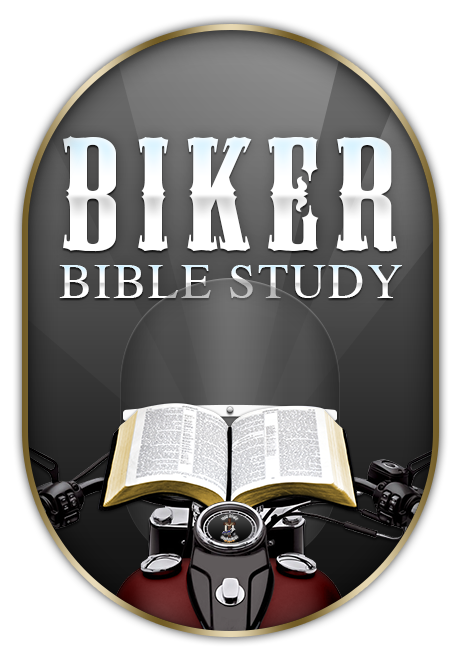
Welcome to the Biker Bible Study Live-Stream Tutorial. It is our hope that you will find this document, both informative and easy to follow. It is also our hope that you have already contacted your local church, to receive their account information (i.e., the 'Meeting ID' name and/or the 'Conference Number' and 'Access Code'). Otherwise, you won't be able to remotely join the 'LiveStream' portion of your church's Biker Bible Study.
Click here to download a PDF of this page.
THE BASICS
The first thing that will be needed, is to go to the free Internet service's web site. The URL is:
When you get there, it will open up on its "Welcome" page. You will see a field entitled, "ENTER EMAIL". Be advised that the email you enter here, will become your "MEETING I.D." name. What this means is, if you don't fill out the 'PROFILE' page once you have signed up, all you will be known by, is your E-Mail account (e.g., your.email.name@webmail.com) - not very flattering. Just sayin. So, be sure to fill out the 'Profile' information - so that you can be addressed properly.
Next in the process of establishing an account, fill in the "CREATE PASSWORD" field, just as you would normally do. (Tip: Write it down somewhere - just in case.) Now, when you click on the "Create My Free Account" button, that's when an App is formed and loaded onto your machine for later use. Once that's loaded, it would be a good time (if you choose to do so), to set up your 'Profile'. With that, you are pretty much ready to go.
Now here's the only part where it can get just a little confusing. So let's see if we can help make this easy to understand. Because computers and mobile devices operate a little differently from each other, what we're going to do here is, break things down by the basic machine you will be using when you join the Biker Bible Study live-stream (i.e., a computer such as a desktop or laptop, or a handheld mobile device such as a smart phone, a tablet, etc.).
Because this is a free Internet service, the operational functions may be a bit slow at times - especially at first. So please be patient, it will eventually get there.
Please be advised, that the following instructions are meant to work with most machines and Internet providers out there. However, there may be some unintended glitches along the way. We apologize for that ahead of time, and hope that you are able to successfully work through them.
So with all that having been said, this is how to configure the machine you have chosen to use, when participating with this interactive Bible study. Have fun:

JOINING WITH
A COMPUTER
Once you have established an account with FCC, this is how to "JOIN" a video conference call for the first time when using a desktop (or laptop) type computer.
Fire up the App ("Free Conference Call").
When the App comes up, click on the "Join" button.
On the next page, fill in the three fields:
• Your 'Meeting I.D.' (Profile name).
• Your 'Email Address'.
• The 'Host's' name (i.e., the church's 'Meeting I.D.').
Then once again, click the "Join" button.
On the next page, click on the "Join With Computer Audio" button.
On the final page, click on both the Camera and Microphone icons on the lower portion of the frame. That way, you can be both seen and heard. Now just wait for a few seconds, and you will be up, and ready to go. Enjoy.
JOINING WITH
A MOBILE DEVICE
Once you have established an account with FCC, then this is how to "JOIN" a video conference call for the first time when using a hand-held device (Smart Phone, Tablet, etc.).
Fire up the App ("Free Conference Call").
When it comes up, click on the "+ New" button.
When the insert window comes up, type the 'Host's' name (i.e., the church's 'Meeting I.D.') into the "Meeting ID" field. Then click the "Join" button.
When the next window pops up, click on the "Call In Using Wi-Fi or Data" button.
Once you see the 'Host's' screen, it may audibly ask you for your screen name. (You don't have to answer.) Just wait for a few seconds, and you should see the Host. When you do, tap anywhere on the screen, and you will see some control icons come up. Then tap on both the Camera and the Microphone icons, so that you can be both seen and heard.
When someone joins the conversation, you should see your image in a video-in-video box in the corner of the main screen. With that, you should be pretty much be up and running. Enjoy.
Once you have actually participated in the Biker Bible Study on your mobile device for the first time (unlike a computer), all you will need to do to join the study next time, is open the FCC App. Then just tap the "Join" button next to the Host's "Meeting I.D." name. Now just wait for a few seconds ... and there you are - up and running again. (Don't forget to make sure that both the Microphone and the Camera are on.) Very simple, very easy. And how cool is that.
LEAVING
Once the Biker Bible study is over, exiting out of the study is quite simple - no matter what machine you use:
For a computer type machine, just click on the "Leave" icon on the lower portion of the screen. It will ask you to confirm. Click on the "Yes" button, and after a few seconds, you are done.
For a mobile device, just tap on the screen. Some icons will appear. When they do, tap on the "Leave" icon. It will ask you to confirm. Click on the "Yes" button, and after a few seconds, you are clear.
JOINING WITH
ONLY A TELEPHONE
Now, what if you live in a place where there is no Wi-Fi? Or what if you find yourself out on the road somewhere, and there isn't even any Data signal - only a basic phone service. Not a problem. Provisions have been made for such situations. As long as you are able to make a call, here is how you can still be part of the Biker Bible Study:
Dial the church's 'Conference Number' on your phone::
(XXX) XXX-XXXX
Then when prompted, enter the church's 'Access Code':
XXXXXXX
That's it. You're in. It's just that simple. It's like a regular telephone conference call. You can hear everyone, and they can hear you. They just can't see your face; and of course, neither can you see theirs.
LEAVING
To leave the telephone conference call, just hang up as you usually would when using a phone.
FINALLY
Here are a few last things we need to mention:
As a gentle reminder, be sure to confirm the class's start time. When you do, don't forget to take "Daylight Savings Time" (if applicable) into account. It is usually from about March to November in North America.
As the Biker Bible Study grows, it would be best if you could "Join" the study just a little bit earlier, so that the software can catch up. It will give everyone a chance to log-on and get stable, so that they can be part of the study, right from the top.
From time to time, there may not be a Biker Bible Study. It might be because of illness, a holiday, a local motorcycle event, etc. When that happens, you should see a similar image below when you log-on, informing you that there will not be a Biker Bible study for that week.
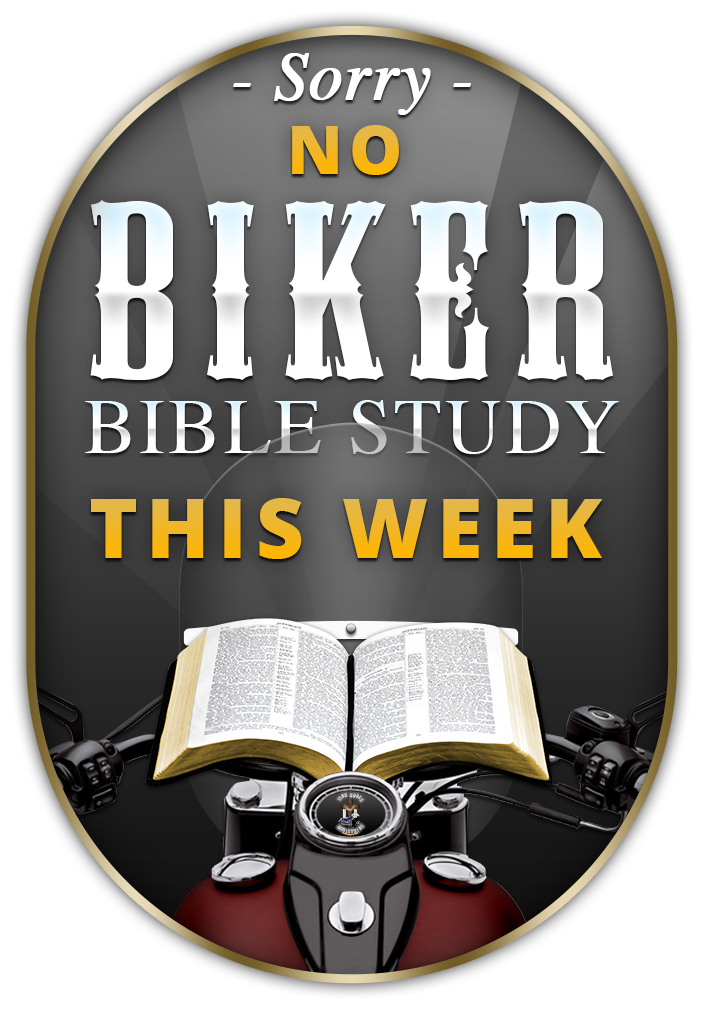
With all of that having been said, it is believed that most everything has been covered. As such, we are looking forward to hearing from you real soon. Until then, please stay safe, and keep the rubber side down . . . . .

